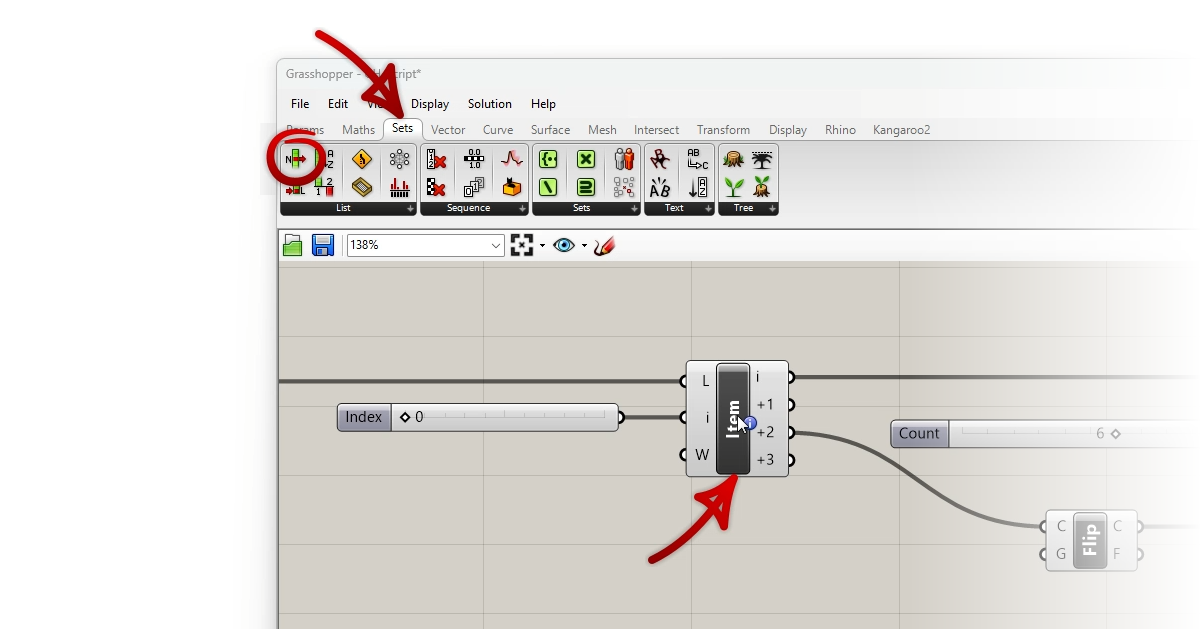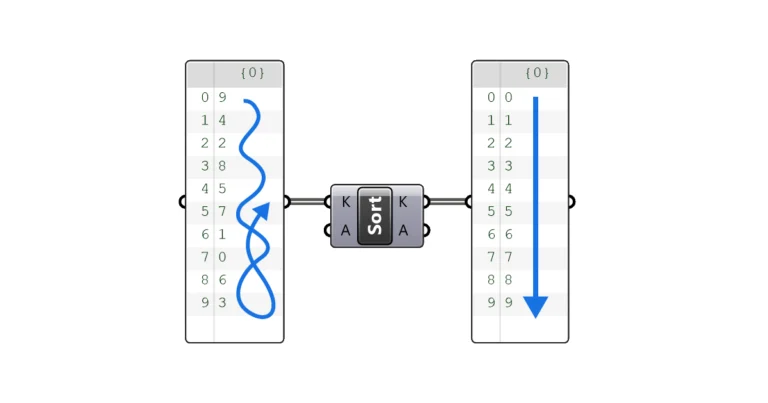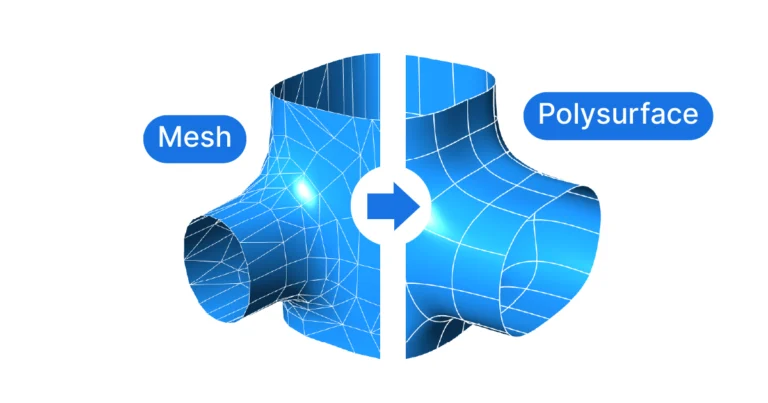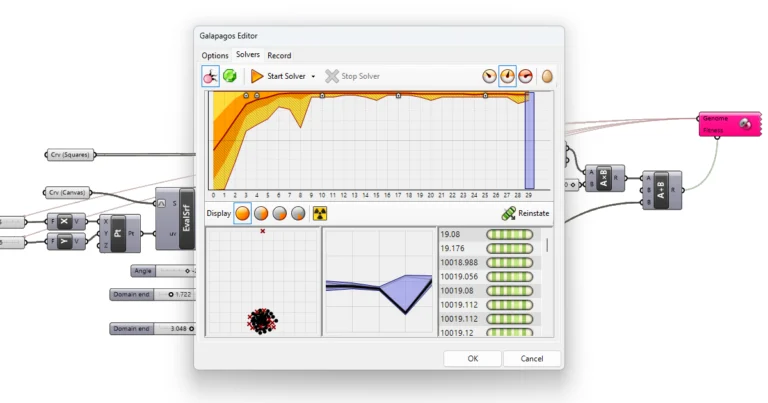Finding specific components among hundreds in Grasshopper’s tabs or a crowded canvas can be challenging. In this post I’ll show you how to easily show a component’s location in Grasshopper, making navigation through large scripts much simpler.
Let’s dive in!
How to Show a Component’s Location in the Component Tabs
If you have a component on your Grasshopper canvas and you are not sure where to find it in the component tabs, simply use the shortcut:
CTRL + ALT and Click on the component in question.

A series of red arrows and circles will appear, pointing exactly to where in the component tabs it can be found. In case the component is within a subgroup that’s not usually visible, this feature will open the group and circle the exact position of the component in the list.
When you let go of the mouse, the arrows and the submenu will disappear again.
This feature is particularly helpful if you’ve opened a script made by someone else and you encounter a component you haven’t seen before. Simply use the shortcut and you’ll know where to find it!
How to Find a Component On the Grasshopper Canvas
Now finding a component’s location on the canvas is an entirely different matter. But it’s possible too, especially if they have a unique name.
To find components on the Grasshopper canvas, we can use the ‘Find’ widget.
There are three ways to access the ‘Find’ widget:
- Right-click on the canvas and select ‘Find’ at the bottom of the popup menu.
- Middle-mouse click to open the radial menu and select the magnifying glass.
- Or if you prefer to use shortcuts: hit F3 on the keyboard.
Regardless which method you use, the ‘Find’ widget will open.
Now type the name of the component you are looking for in the search field at the top. In the example below I used ‘NURBS’ to find a NURBS Curve component. The widget will list all the components on the current Grasshopper canvas that match (even remotely) to this description. The arrows on the right display the general direction on the canvas relative to where you are now.
If there are multiple NURBS Curve components on the canvas, the ‘Find’ widget will list them all!
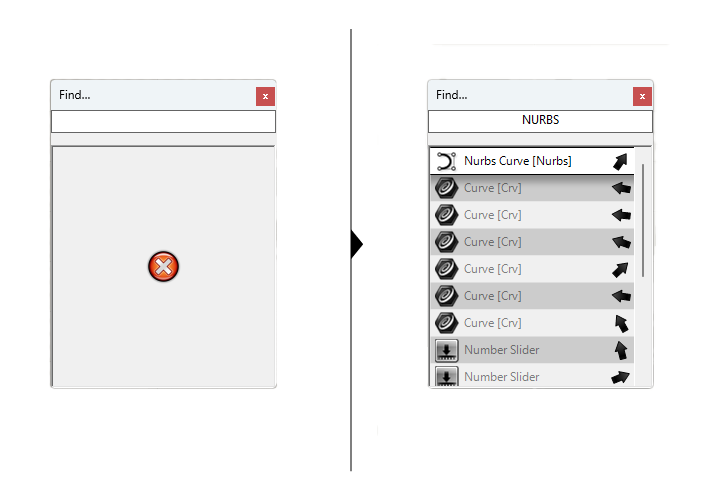
Click on any item on the list and Grasshopper will pan to that component. In addition it will be highlighted as shown below:
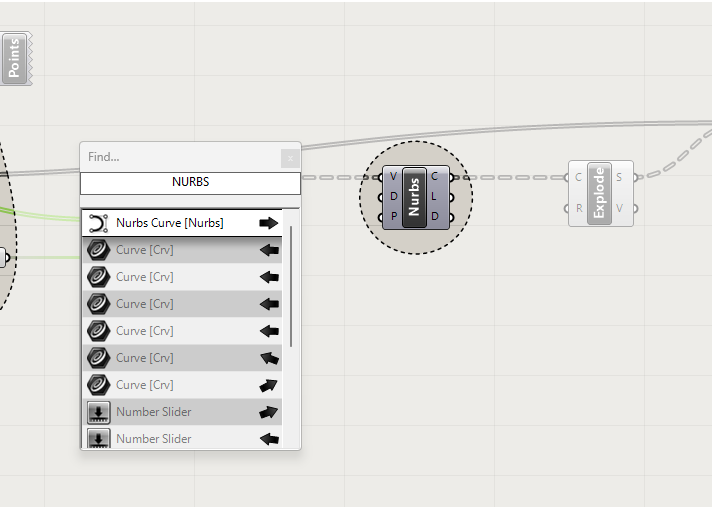
If there are multiple components of that name, NURBS components in my example, it will list them at the top of the list.
But the search functionality goes beyond just component names, it will search the entire Grasshopper script! It will search:
- Components
- Group Names
- Custom Component names
- Text within Panels
…and display them all in a list in the search window.
All-in-all a powerful tool!
Concluding Thoughts on Finding Components in Grasshopper
Navigating through the vast landscape of Grasshopper components doesn’t have to feel like finding a needle in a haystack. With these simple yet effective techniques you now know how to show a component’s location in Grasshopper, both on the canvas and within the tabs, you’re now equipped to streamline your design process. As you become more familiar with these tools, you’ll find yourself spending less time searching and more time creating.
For those looking to dive deeper and fast-track their Grasshopper skills, consider enrolling in “Grasshopper Pro“—our comprehensive online course designed specifically for architects. This course offers a structured path from basic to advanced concepts, ensuring you master Grasshopper efficiently and effectively.
Happy designing!